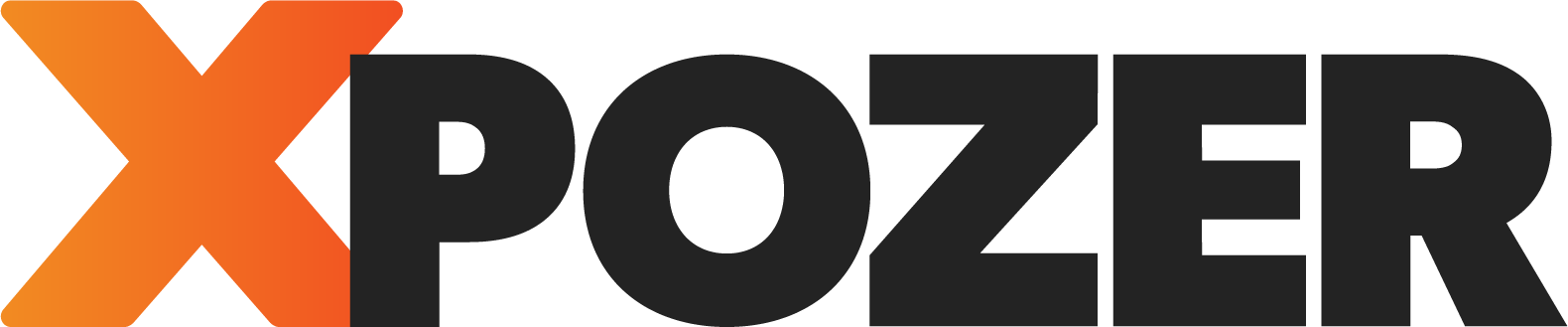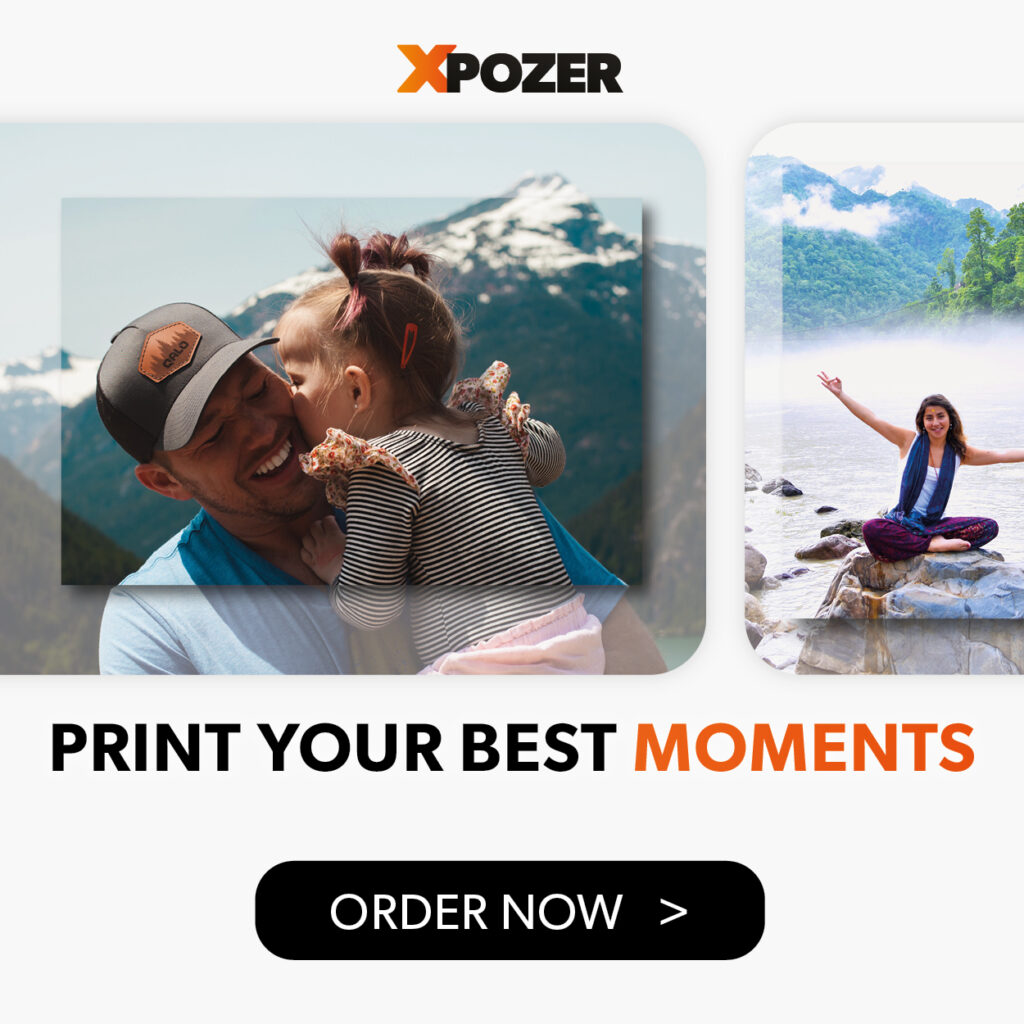When choosing your Xpozer product, you’ll soon notice that you have many sizes to choose from. Each size has a ratio, for example 3:4. What does that mean, and how would you know which one to choose for your photo? I’ll explain everything, so you will make the right choices when ordering your photo print.
When choosing your Xpozer size, you will see the shape and proportions (ratio). Those proportions are expressed in two numbers, separated by a colon. There are many different options, like 9:16 (panorama), 1:1 (square) and 2:3 (rectangle). The number in front of the colon is the width of the photo and the number after the colon is the height of the photo. The most common image ratios are 3:2 (or 2:3 if hung vertically) and 4:3 (vertically 3:4).
Whichever ratio your photo has, make sure to choose the right Xpozer size to prevent unwanted cropping.
Below you’ll see how the 3:2 ratio creates a photo that is slightly wider and shorter than the 4:3 photo ratio. This can have a significant impact on the photo itself, which is obvious in the images below. With the 4:3 ratio, part of the bird’s beak is cropped away, changing the power of the image.
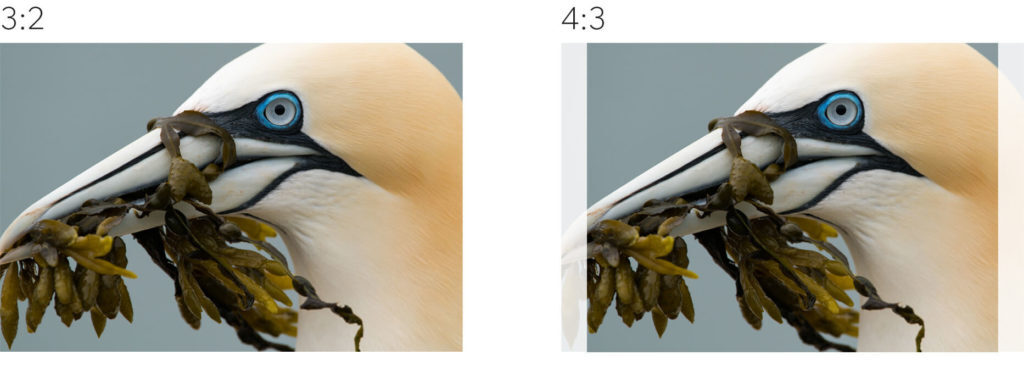
Photo: Gustav Kiburg
Selecting the right ratio for you photo wall print is so important because crucial elements in your photo may be cropped to fit the ratio (as you see with the bird’s beak).
Choosing the wrong ratio when ordering your Xpozer, might mean important parts of your photo will have to be cropped out.
How to check the ratio of your photo
Option 1 – Check your camera
The ratio of your photo depends on your camera’s sensor. Often you can determine the right ratio for printing simply based on the type of camera you have. Fullframe and APS-C cameras shoot in a 3:2 ratio, while compact cameras usually shoot in a 4:3 ratio. Photos taken with a smartphone usually have a 4:3 or a 16:9 ratio. Here’s a table with the most common photo ratios by camera type and where each ratio will look great in your home.

In the image above you can see the most common photo proportions per camera type, based on the most common sensor types per category. In most cameras you can choose different ratios, but that means your camera’s software will crop your photo.
Option 2 – Test in Photoshop
You can also easily check the ratio of your photo in Photoshop by using the Crop Tool. Follow these simple steps:
- Open your photo in Photoshop
- Select the Crop Tool
- Select Ratio
- Test different ratios. Start with the most common ratios of 3:2, 4:3, 16:9 and 5:4.
- If the crop frame covers (almost) your whole photo, you know you’ve found the right ratio!
Prefer a square or panorama photo wall print? Cropping your photo to fit a different ratio is easy! For a square photo, crop your photo to fit a 1:1 ratio. For a panorama photo, crop your photo to one of these ratios: 2:1, 3:1, 4:1, 5:1, 6:1.
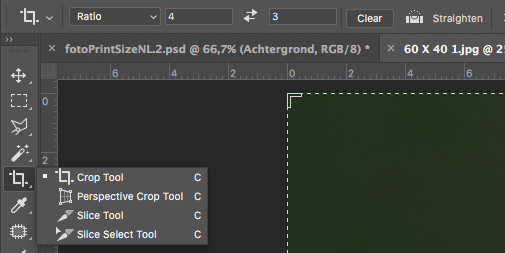
Option 3 – Calculate the ratio using your photo’s resolution
You can also calculate the ratio of your photo using the photo’s resolution. Find the resolution of your photo on a Windows computer by right-clicking on the photo file and then scrolling down to Properties (on a Mac scroll down to “Get Info”). Under Details (“More Info” on a Mac) you’ll see the photo’s size in pixels. Check the article How to Check Your Photo’s Resolution Before Printing for a more detailed explanation.
To calculate the ratio of your photo start by dividing its width (in pixels) by its height (in pixels). If the total is not a whole number (also called an integer), multiply it by another number until it is. These two numbers (the number you used to multiply it and the final total) form the ratio of the photo.
Example 1:
- Your photo is 4966px by 3312px
- Divide 4966 by 3312 = 1.5
- Multiply 1.5 by 2 to get a whole number (1.5 X 2= 3)
- Your photo’s ratio is 3:2
Example 2:
- Your photo is 4416 x 3312 px
- 4416 divided by 3312 = 1.3
- Multiply 1.3 by 3 to get close to a whole number(1.3 x 3= approx. 4)
- Your photo’s ratio is 4:3
Now you’ve gained an understanding of photo ratios. Is your photo ready for printing?
Check out all the photo ratios and sizes available at Xpozer.com. Don’t forget to check out the Xpozer 4Pack. You’ll experience your photography like never before!
You might also like these articles:
Photo ratio explained: shoot & crop for the best composition
Removing Chromatic Aberration in 4 Simple Steps