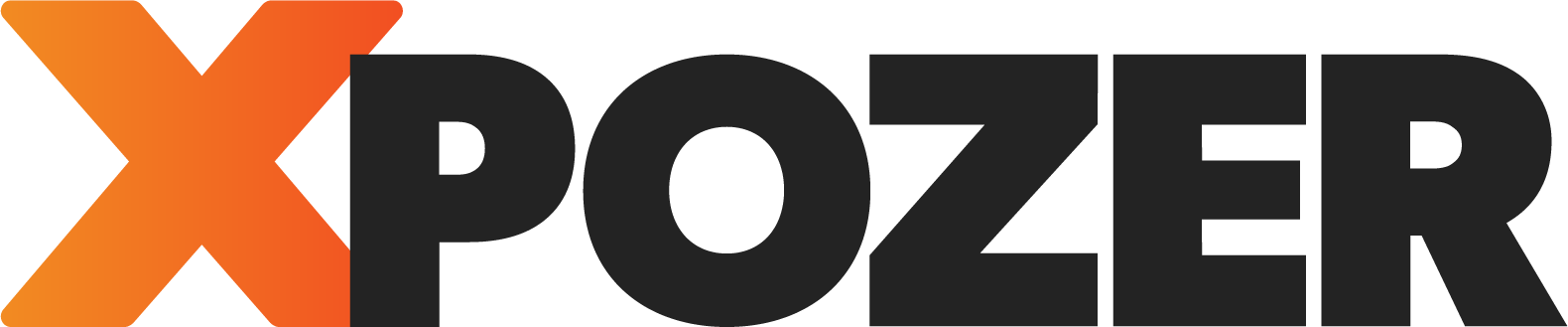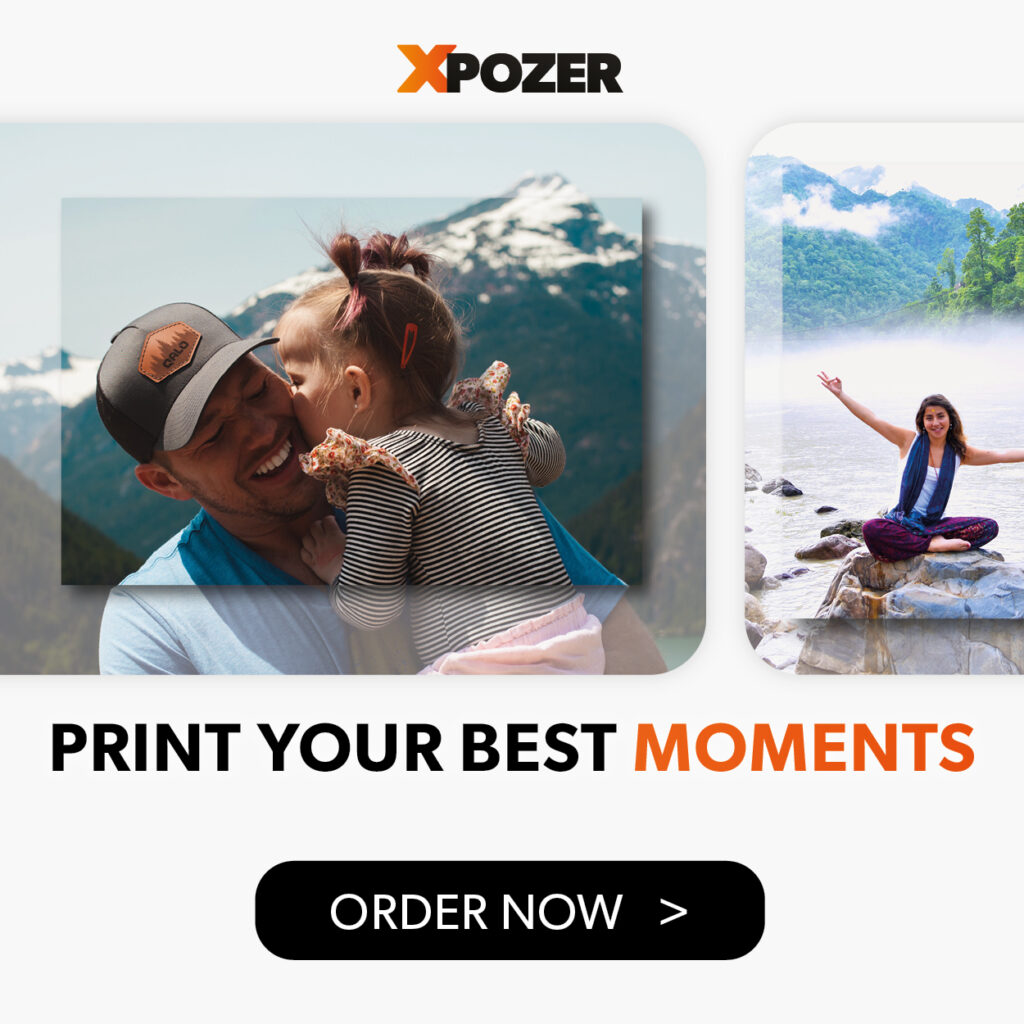A spotless photo is a dream of every photographer. Unfortunately we sometimes find ourselves in a situation where this is not the case. Luckily there are programs such as Lightroom or Luminar, great tools to make sure you get the best out of your photos. They offer a great tool for spot removal. In this blog post you’ll learn the basic, but best, tricks to get a spotless photo with the use of Lightroom.
100%
Yes, view your photo on a 100% or even larger before printing it. Have a close look at your photo will help you discover imperfections and spots. This is also a great way to check whether your shot is actually sharp.
Spot removal with Lightroom
You may have found a substance or fingerprint when checking your photo. A tiny spot on your screen is enlarged on a large format photo print and can therefore be clearly visible. Of course, these smal l’mistakes’ should not ruin your print. Fortunately, you can easily polish them away.
We recommend you zoom in on your photo and that you scan the photo from top left to bottom right for spots. Lightroom has a handy tool, the spot-healing tool, to solve any spots. This tool looks for a similar piece of your photo, matches it with the spot and corrects the exposure. Usually your spot is hidden away so neatly that you don’t see anything of it anymore.

Open the photo in Lightroom. Click on the circle with the arrow at the right side of the Crop-Tool.
- Then click on a spot, Lightroom will find a suitable background.
- Click on the Spot Healing Tool again to save the corrections and continue with the rest of your post-processing or save the photo.
We are very keen to see your top-shots! Share them via Instagram with #Xpozer or tag us @Xpozer.
Check out our blog on sharpening and noise reduction.
Curious about all the tips to make your photos ready for your best photo print ever? Read the previous tips here!